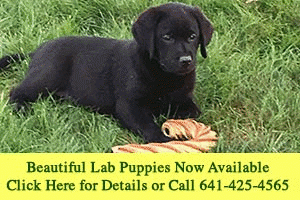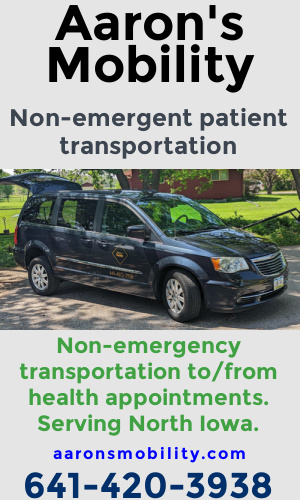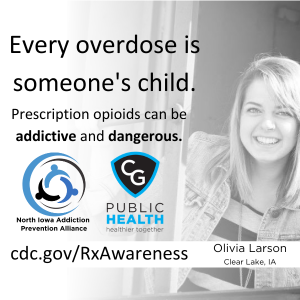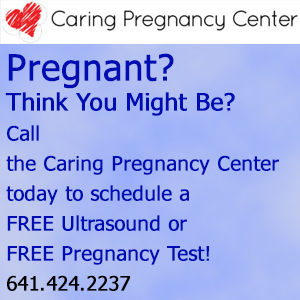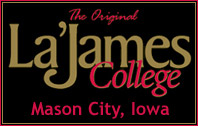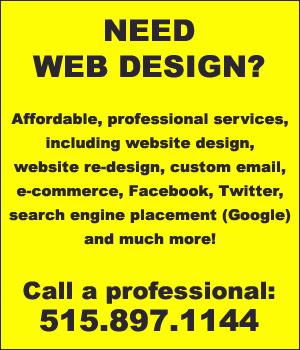By Steve Alexander, Star Tribune (Minneapolis) –
QUESTION: My Internet Explorer browser recently started opening a new window for advertisements from “servads.com.” I have enabled the pop-up advertising blocker, but it doesn’t seem to help. What should I do?
—Sandi Rabrich, Tucson, Ariz.
ANSWER: You’ve acquired some malicious software. It’s either a browser add-on, which is supposed to add functionality to the browser, or a program that hijacks your browser and changes it to direct you to advertising or malicious websites.
Malicious add-ons can cause pop-up advertising or cause Internet Explorer to abruptly shut down. The first step in getting rid of them is to use a version of the browser that doesn’t allow add-on software to work. Click “Start,” “All Programs,” “Accessories,” “Systems Tools” and then click on “Internet Explorer (No Add-ons).”
If that works, you’ll know an add-on is the problem. Just disable them one at a time, then start up the regular Internet Explorer to see if you’ve found the offending add-on.
The warning signs of browser hijacking software are a continuous flow of pop-up advertisements, a changed home page, the addition of toolbars, icons or links related to websites you don’t normally visit, an inability to go to security software websites, or sluggish computer performance.
To get rid of hijack software, restart the browser and download security software, such as the free Microsoft Security Essentials at http://www.tinyurl.com/9cvhj5o. If necessary, reset your browser’s home page by going to “Tools,” then “Internet Options.” You may want to disable the browser’s ability to use add-ons; see http://www.tinyurl.com/8gmckt2.
Q: Since I last updated Windows, I’ve started getting the error message “dwm.exe-application error.” I’m told this is probably a Windows Registry error, and that I need to clean the registry. What’s the best program to do that?
—Lana Luhm, Eau Claire, Wis.
A: DWM (Desktop Windows Manager) is Windows software that creates special visual effects, such as transparent windows. Before cleaning the always-sensitive registry, a database of configuration settings and options, try Windows System Restore, which undoes changes made to your PC.
Click the “Start” button, type “System Restore” in the search box, then click “System Restore” in the list above. On the page titled “Restore system, files and settings,” click “Next.” On the following page, check the box next to “Show more restore points.” Select a date prior to your last update and click “Next.”
If no restore points are available for that time period, try one of the free registry cleaning programs at http://www.tinyurl.com/9ysygux.