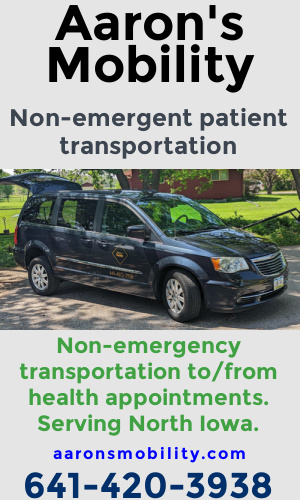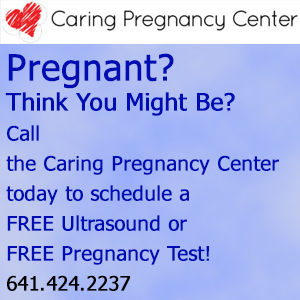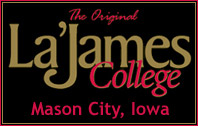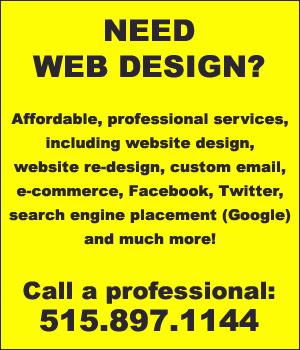Microsoft Teams is a powerful and comprehensive communication and collaboration platform developed by Microsoft. It offers a wide range of features that enable teams to communicate, collaborate, and stay organized in one centralized location. With its popularity skyrocketing in recent years, mastering Microsoft Teams has become an essential skill for businesses of all sizes. Whether you’re a remote worker, freelancer, or part of a large corporation, understanding and utilizing the full potential of Teams is crucial for seamless communication and productivity.
In this blog post, we’ll explore tips and tricks to help you master Microsoft Teams and make the most out of this versatile tool for your business. So let’s dive in!
Familiarize Yourself With the Interface
The first step to mastering Microsoft Teams is to familiarize yourself with its interface. Take some time to explore the different tabs and features available, such as Chat, Teams, Calls, Calendar, and Files. For instance, you can learn how to enable transcription for meetings in the Settings tab or discover keyboard shortcuts to navigate through Teams quickly. This will help you understand the layout and functionality of Teams, making it easier for you to navigate and use the platform effectively.
Additionally, make sure to customize your profile and notification settings to suit your preferences and work style. The more you understand the interface, the easier it will be to utilize all the features of Microsoft Teams effectively.
Utilize Channels Effectively
One of the key features of Microsoft Teams is the ability to create channels for specific projects or teams. This allows for organized and focused communication within a particular group, rather than cluttering up everyone’s inbox with unnecessary messages.
To utilize channels effectively, make sure to name them clearly and assign specific team members as channel owners. This will help ensure that important discussions and updates are shared in the right place, making it easier for team members to find and reference them later. Additionally, utilize the features within channels such as file sharing, polls, and tabs to enhance collaboration and productivity.
Take Advantage of Video and Audio Conferencing
One of the biggest advantages of Microsoft Teams is its robust video and audio conferencing capabilities. With the rise of remote work and virtual meetings, being able to communicate effectively through video is essential. Teams allows for seamless integration with other Microsoft tools such as Outlook, making it easy to schedule and join meetings.
To make the most of this feature, ensure that you have a reliable internet connection and appropriate equipment such as a microphone and webcam. Additionally, familiarize yourself with features like screen sharing, recording meetings, and using the whiteboard for effective and engaging virtual discussions.
Use Apps and Integrations to Enhance Collaboration
Microsoft Teams offers a vast range of apps and integrations that can enhance collaboration and streamline workflows. From project management tools like Trello to document editing applications like Microsoft Office, there are endless possibilities to integrate with Teams.
Take some time to explore the Teams app store and find apps that can benefit your team’s specific needs. These integrations can help save time and improve productivity by bringing all your essential tools into one central location.
Additionally, consider customizing your own apps using Microsoft PowerApps to create personalized solutions for your business needs.
Manage Notifications and Activity Feed
With the constant flow of communication and updates in Microsoft Teams, it’s essential to manage your notifications and activity feed effectively. This will help you stay organized and avoid missing important messages or tasks.
You can customize your notification settings by selecting the specific types of activities you want to be notified about, such as mentions, replies, or channel updates. Additionally, utilize the activity feed to catch up on any missed conversations or updates quickly. You can also filter the feed by specific teams or channels for more focused and relevant updates.
Stay Organized with File Sharing and Collaboration Tools
One of the biggest challenges in remote work is organizing and sharing files effectively. With Microsoft Teams, you can easily share and collaborate on files within channels or through private chats. This eliminates the need for endless email chains and ensures that everyone has access to the most updated version of a document.
To stay organized, make use of features like file naming conventions, version history, and co-authoring to streamline collaboration. Additionally, consider utilizing tools like Microsoft Planner for task management within Teams to keep track of project progress and deadlines. By staying organized, you can enhance productivity and ensure seamless communication within your team.

Mastering Microsoft Teams is essential for seamless business communication and collaboration. By familiarizing yourself with the interface, utilizing channels effectively, taking advantage of video and audio conferencing, using apps and integrations, managing notifications and activity feed, and staying organized with file sharing and collaboration tools, you can optimize your use of this powerful platform. With constant updates and new features being added, it’s crucial to continue learning and exploring the full potential of Microsoft Teams for your business.